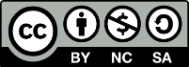Moodle Tool Picker
Moodle has a huge variety of tools that can be added to your online course.
This Tool Picker allows you to identify the most appropriate Moodle activities and resources, depending on your pedagogical goal.
Select a goal from the options below to see a list of tools that you might consider:
I want toTransferring Information
| Activity | Description | Difficulty | Related Training |
|---|---|---|---|
| File | Use the file resource to upload a file such as a PPT, PDF or Word doc and make it available to your students as a download, or displayed in the browser. | ★☆☆☆☆ | Intro to Moodle |
| Folder | Use folders to group a series of files to help avoid on-screen clutter and a long scroll. | ★☆☆☆☆ | Intro to Moodle |
| Page | Use page when you want to create a webpage-style resource within your Moodle course. | ★☆☆☆☆ | Intro to Moodle |
| URL | Use URL to link to another resource on the web. | ★☆☆☆☆ | Intro to Moodle |
| Book | Use Book to create a sequence of pages in a single resource. | ★★☆☆☆ | Intro to Moodle |
| H5P Accordion | Use H5P Accordion to present information in collapsible sections. Useful to prevent cognitive load with longer content. | ★★☆☆☆ | Using H5P in Moodle |
| H5P Audio Recorder | Use H5P Audio Recorder to record short audio clips to add to your course. | ★★☆☆☆ | Using H5P in Moodle |
| Glossary | Use Glossary to define terms or to present information. Your students can also add their own terms to a glossary. | ★★☆☆☆ | |
| H5P Timeline | Use H5P Timeline to present sequential information in a scrollable timeline. | ★★★☆☆ | Using H5P in Moodle |
| H5P Agamotto | Use H5P Agamotto to allow your students to compare and explore a sequence of images interactively. Authors can decide to add a short explanatory text for each image. | ★★★☆☆ | |
| Kaltura Video | Use Kaltura's video recording and publishing tools to provide video-based course content. | ★★★★☆ | Kaltura Essentials for Instructors |
Assessing Learning
| Activity | Description | Difficulty | Related Training |
|---|---|---|---|
| Assignment | Use the Assignment activity to allow your students to submit work for grading. | ★★☆☆☆ | Intro to Moodle |
| Quiz | Use the Quiz activity to create a range of online assessments from simple, multiple-choice knowledge tests to complex, self-assessment tasks with detailed feedback. | ★★★☆☆ | Quiz Essentials for Instructors |
| Lesson | Use the Lesson activity to create branching exercises where students are directed to specific pages depending on their responses. | ★★★★☆ | |
| H5P Tools | There are a range of H5P Tools that are very useful for formative assessment and student practice exercises, ranging from quizzes to drag and drop activities. Explore the H5P example page for more information. | ★★★★☆ | Using H5P in Moodle |
| Workshop | Use the Workshop activity to allow students to add submissions which are then distributed amongst their peers for assessment based on a grading scale specified by the instructor. | ★★★★★ |
Promoting Communication and Interaction
| Activity | Description | Difficulty | Related Training |
|---|---|---|---|
| Forum | Use the Forum activity to allow students and instructors to exchange ideas by posting comments as part of a 'thread'. Files such as images and media may be included in forum posts. The instructor can choose to grade and/or rate forum posts and it is also possible to give students permission to rate each other's posts. | ★★☆☆☆ | Intro to Moodle |
| Chat | Use the Chat activity to allow students to have a real-time synchronous discussion in a Moodle course. | ★★☆☆☆ | Intro to Moodle |
Enabling Co-creation of Content
| Activity | Description | Difficulty | Related Training |
|---|---|---|---|
| Forum | Use the Forum activity to allow students to collaborate and explore topics together. | ★★☆☆☆ | |
| Chat | Use the Chat activity to allow students to collaborate and explore topics together. | ★★☆☆☆ | |
| Glossary | Use Glossary to allow students to share resources and ideas. | ★★☆☆☆ | |
| Database | Use Database to allow students to build, display and search a bank of record entries about any conceivable topic. The format and structure of these entries can be almost unlimited, including images, files, URLs, numbers and text amongst other things. | ★★★★★ | |
| Wiki | Use Wiki to allow students to create a collaborative document by building pages together, similar to Wikipedia. Unlike other collaborative editing programs (such as Google docs) the Wiki is a standard Moodle activity and so no extra permissions or logins are needed. | ★★★★★ |