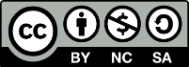VCC Moodle Accessibility Checklist
Before making your Moodle course available to students, please complete this accessibility checklist. If you need a reminder on how to make your Moodle course accessible, go to the Creating Accessible Learning Resources module in VCC Moodle.
Check off each accessibility requirement as you complete them in your course. If you need help with meeting a requirement, select the link beside the statement.
Organizing the content
- All text entered into Moodle via the Moodle text editor is structured using Headings. Bold and other formatting is not used to indicate document hierarchy and structure. (Using headings and document structure)
- Headings are used sequentially (i.e. Heading 3 comes before Heading 4)
- Colour alone is not used to identify important information.(Using colour and contrast for maximum usability and accessibility)
- There is enough contrast between text and background for the content to be viewed easily.
Images and Multimedia
- Images have descriptive text, as part of a caption that all users can view, or as alt text.(Making images accessible using alt text)
- For images that are purely decorative, the "This image is decorative only" checkbox is checked.
- Images do not rely on colour alone to convey information.
- Videos are captioned and transcripts are available. The transcript includes all speech content and relevant descriptions of non-speech audio and speaker names/headings where necessary.(Creating accessible videos with Kaltura)
- Captions have been edited by a human for accuracy.
Documents used in the course
- Word documents are accessible.(Creating accessible Word documents)
- PowerPoint presentations are accessible.(Creating accessible PowerPoint presentations)
- PDF documents are accessible.(Creating accessible PDF documents (from Word docs))
Links
- All links are discrete and descriptive.(Using links appropriately)
- Where links open a new tab or window, this information is included as part of the link text.(Opening a new page or tab)
- For citations and references, the full URL is not hyperlinked; the title of the resource is hyperlinked.
Tables
- Heading rows in tables are identified, and tables are only used to display data rather than as means of page layout.
Formulas
- Equations written in plain text use proper symbols (i.e., −, ×, ÷).
- For complex equations, one of the following is true:
- They were created using Moodle’s equation editor
- They were written using Microsoft Word’s equation editor.
- They are presented as images with alternative text descriptions.